Here are some of the campaign settings you can adjust to make your social proof campaign run exactly as you need.
The Display Tab in the Campaign Settings
Sometimes, you may not want to show all your notifications on every page. Click the Display tab to specify which pages to include or exclude from your campaign. When entering a URL, toggle between Show On and Hide On to include or exclude specific pages.
NOTE Make sure that you add an "*" to display notifications on every page under a given path. For example, by entering https://home.com/blog, you will ONLY show notifications on that page. To include notifications on every blog post, use https://home.com/blog*.
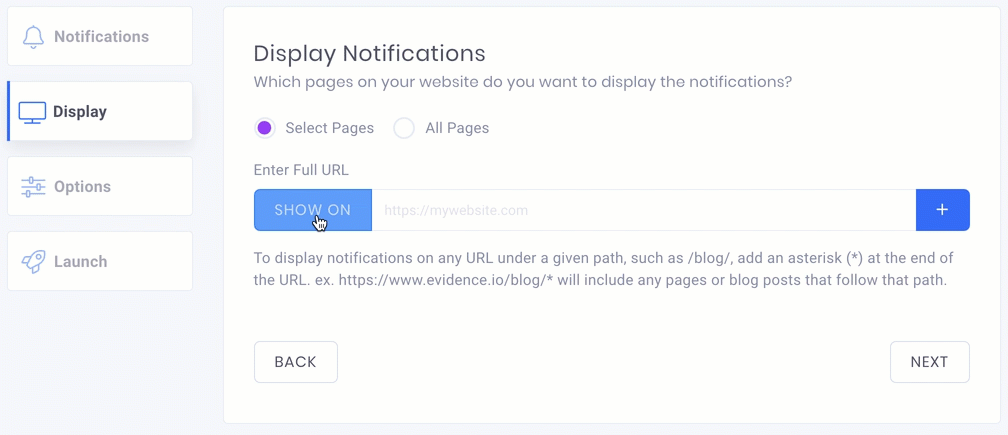
The Options Tab in the Campaign Settings
The options tab gives you deeper control on how and when notifications are displayed on the page.
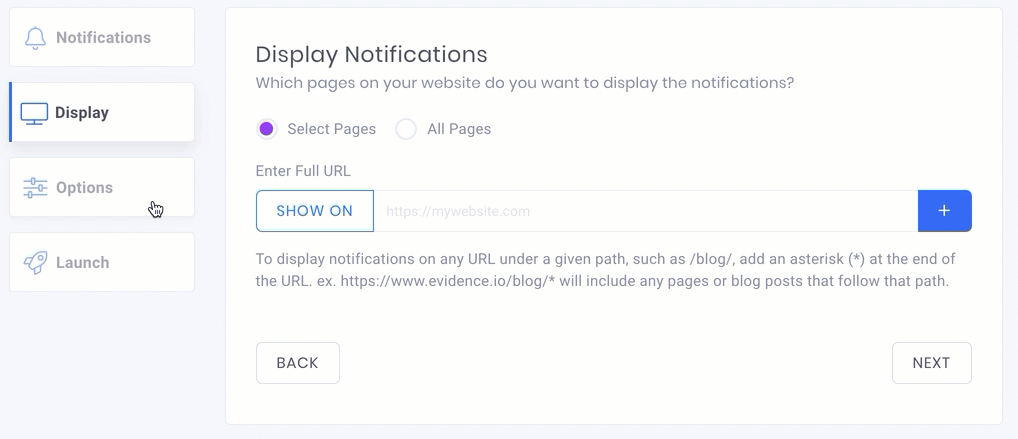
Positioning Options
You can use the Positioning section within the Options tab to determine where Evidence notifications are displayed on desktop and mobile screens. You can choose between top or bottom on mobile, or by corners on desktop.
Appearance
Inside the Appearance section of the Options tab, go ahead and choose how and when notifications are looped. You can also decide whether to hide notifications on Desktop or Mobile screens and allow visitors to dismiss notifications for that page.
Timing
The Timing section of the Option tabs allows you to control when notifications start showing, how long they are present on a screen, and the time between notifications shown.
Prioritization
Under prioritization, you can easily select the order in which notifications are shown on your website. While on the Notifications tab, click the icon and drag notifications into the proper order.
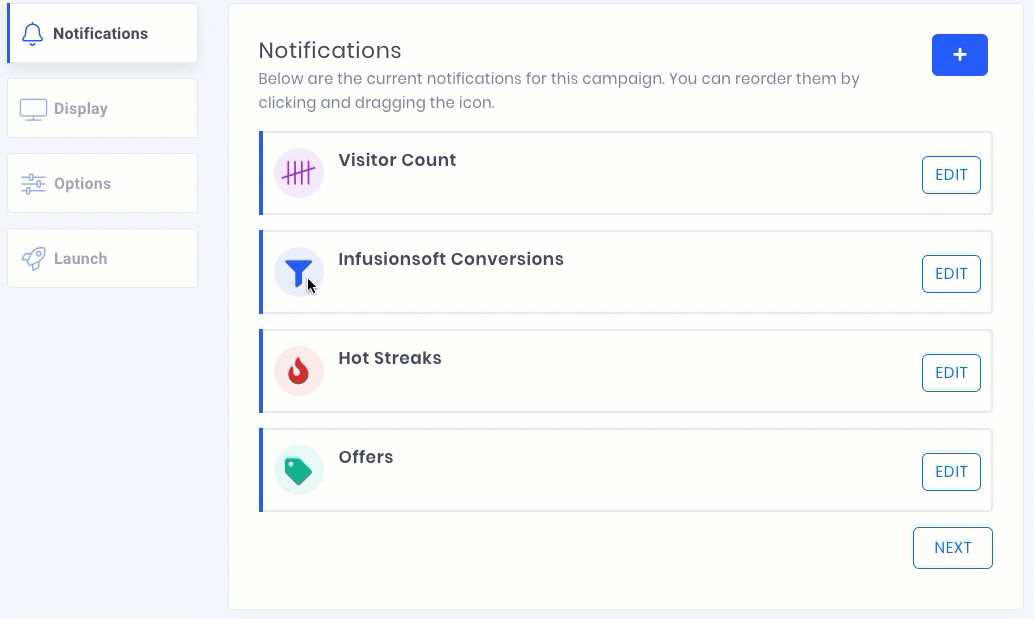
Fortunately, choosing the frequency of your notifications has been made easy. Simply drag the sliders to adjust the amount your website visitor sees of each type of social proof. These percentages are not exact but work by chance to show notifications.
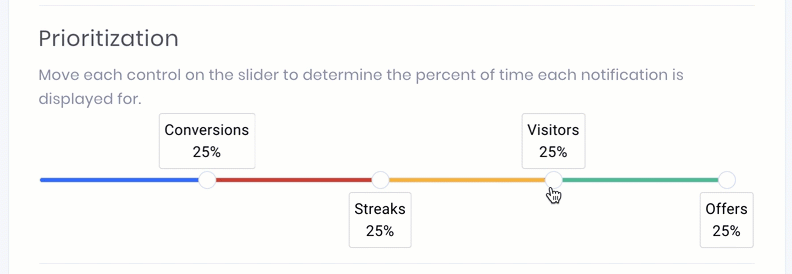
Boomerang Tabs
A traditional boomerang is a nifty little device that comes back to you after you throw it. A Boomerang Tab, on the other hand, is a nifty little feature inside of Evidence that helps bring visitors back to you.
Imagine someone is considering your software product, but instead of purchasing they have an urge to watch more cat videos.
Boomerang Tabs grabs their attention by scrolling the text of social proof notifications across the browser tab, interrupting their obsession with cute kitties and bringing them back to your site. As a result, increasing your conversion rate.
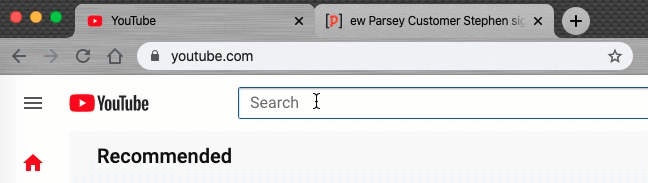
You can turn on Boomerang Tabs by going to the Options tab at the campaign level and scrolling to the bottom. Simply click the toggle and you'll start bringing people back to your website.
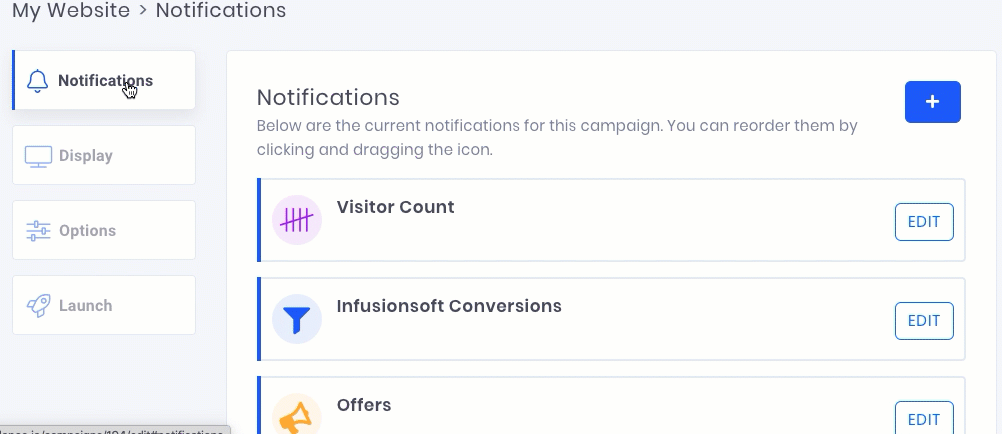
Relevant Articles
Create Your Free Evidence Account
Increasing your website's conversions isn't always black and white. With so many ways, it can be confusing where to start. Evidence makes this easy. Within a few minutes, you can have real-time social proof added your site and boosting conversions from 10-15%.
Social proof is the best way to build trust and increase buyer urgency. With a free trial to Evidence, you can adding add high-converting notifications to your website. Your free trial includes:
- Unlimited Domains
- Unlimited Notifications
- Conversion Notifications
- Hot Streak Notifications
- Visitor Count Notifications
- Offer Notifications
- Announcement Notifications
- Boomerang Tabs
- Powerful Design Editor
- Best-in Class Display Options
There is no long-term obligation. If you don't see results, simply cancel. Visit Evidence.io and create your trial account today.
If you ever need help sending data to Evidence, check out Parsey.com.