The Options tab within a campaign is where you will determine the behavior of your notifications on the page.
Positioning
- Select which corner of the screen you would like notifications to display on a computer.
- Select whether you want notifications to display at the top or the bottom of the page on a mobile device.
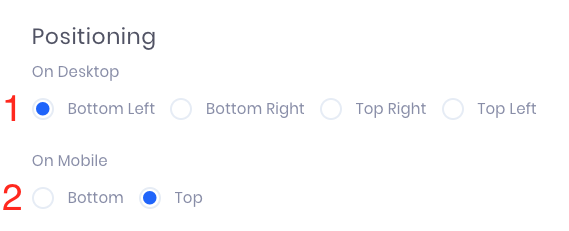
Appearance
- Enable this option to allow notifications to cycle back through after each one has been shown the first time.
- Set the looping to trigger only if the number of notifications exceeds the amount you determine.
- Enable this to hide the notifications in this campaign from users visiting your page on a mobile device.
- Enable this to hide the notifications in this campaign from users visiting your page on a computer.
- Disable this if you do not want visitors to be able to close notifications as they appear.
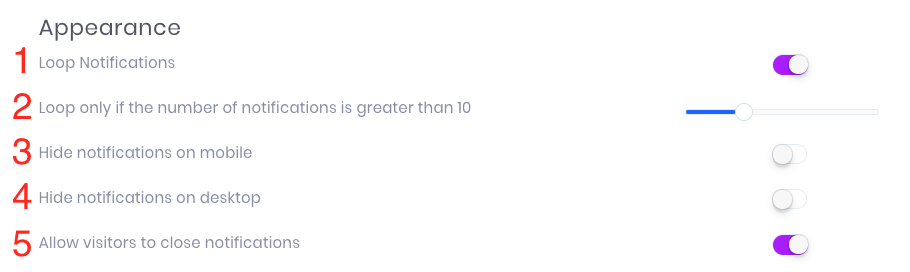
Timing
- Set the delay between when a visitor comes to your site, and when they are shown the first notification.
- Enable this to have a random amount of seconds between each notification.
- Set the delay time in seconds between notifications.
- Set the amount of time that you would like each notification to stay on the page.
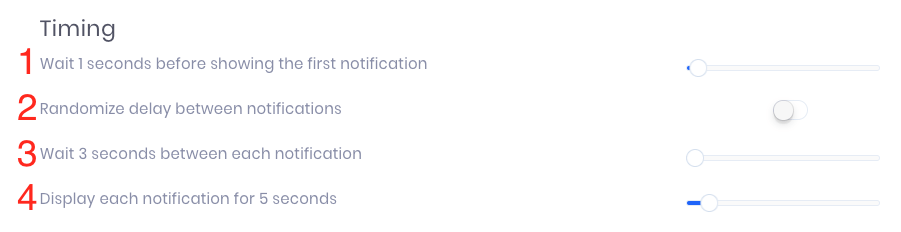
Prioritization
Here you can determine the rate at which each notification is shown. For example, if you look at my screenshot below, Conversions are set to display 60% of the time.
Now, imagine if you had a 100-sided die. Before Evidence selects a notification type to display, it rolls this 100-sided die. If the die were to come up with any number between 1 and 60, Evidence would display a Conversion notification.
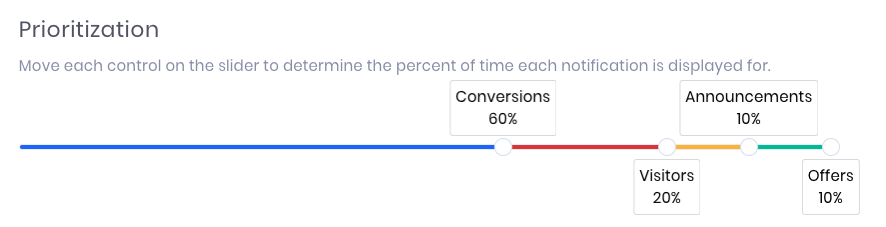
Using the same logic above, here is when the other notifications would display:
- Visitors - When the die comes up with any number between 61 and 80.
- Announcements - When the die comes up with any number between 81 and 90.
- Offers - When the die comes up with any number between 91 and 100.
Advanced
Enable Boomerang tabs if you would like Evidence to display the Text of new notifications on your site tab when a visitor goes to a different tab. This grabs their attention and increases the likelihood that they will go back to your site to see what the notification is for.

Relevant Articles to Options Tab
Create Your Free Evidence Account
Increasing your website's conversions isn't always black and white. With so many ways, it can be confusing where to start. Evidence makes this easy. Within a few minutes, you can have real-time social proof added your site and boosting conversions from 10-15%.
Social proof is the best way to build trust and increase buyer urgency. With a free trial to Evidence, you can adding add high-converting notifications to your website. Your free trial includes:
- Unlimited Domains
- Unlimited Notifications
- Conversion Notifications
- Hot Streak Notifications
- Visitor Count Notifications
- Offer Notifications
- Announcement Notifications
- Boomerang Tabs
- Powerful Design Editor
- Best-in Class Display Options
There is no long-term obligation. If you don't see results, simply cancel. Visit Evidence.io and create your trial account today.
If you ever need help sending data to Evidence, check out Parsey.com.