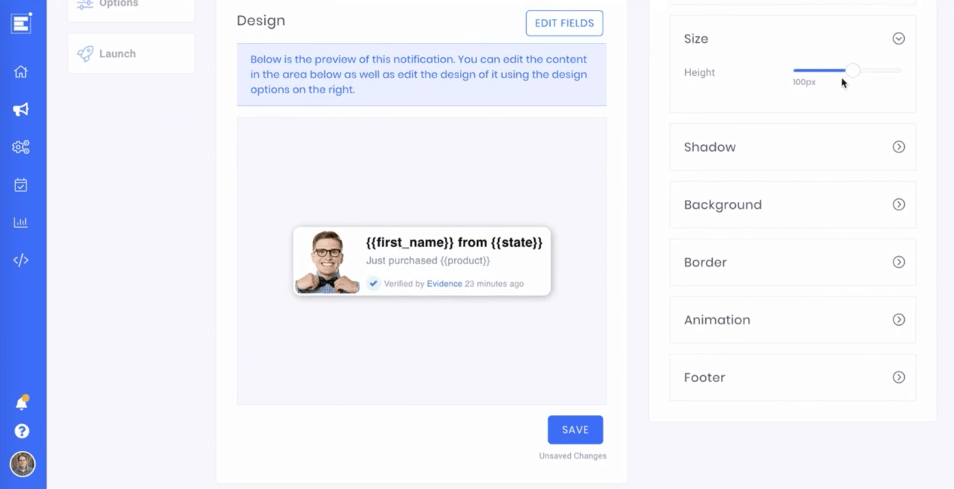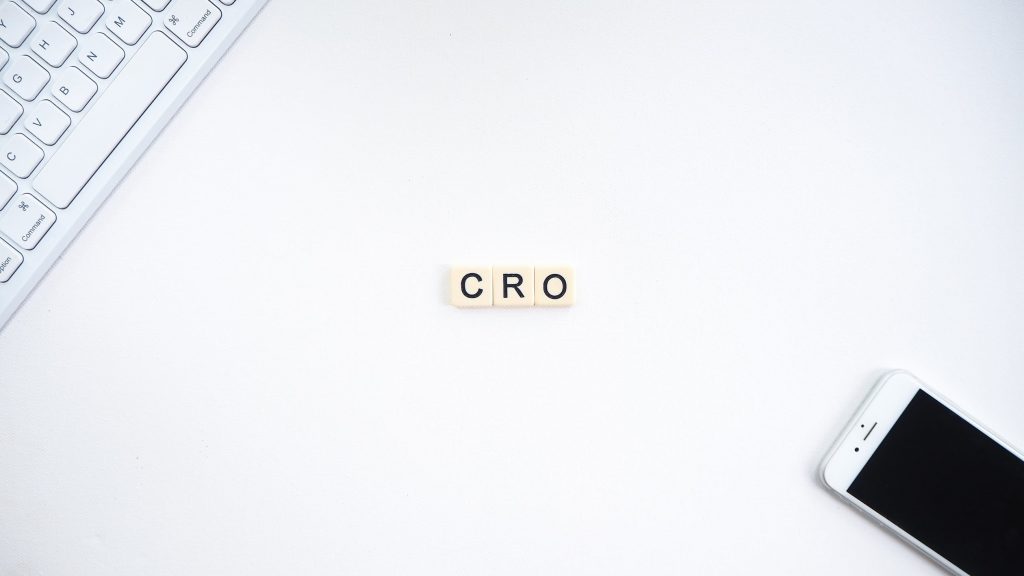
You found a new favorite tool to grow your list, increase sales, or send demos to the sales team. But how do you know it's working?
Attribution can be one of the most difficult aspects of a marketer's job. Luckily, digital marketers have some sweet tools to help them know the impact of a change on their website.
Today we're going to be discussing Google's tool website optimization tool, Optimize.
What is Google Optimize?
Google Optimize is a simple tool used by web-developers and marketers to get a more accurate understanding of how changes to your website will improve customer engagement and overall experience.
Not only is it free, but it's easy to set up and configure an A/B test.
How do I install Google optimize?
In order to use Google Optimize, you need to have a Google Analytics account and your universal tracking script added to the pages you are planning on A/B testing. When you create your Google Optimize account, make sure you use the same Google account as the one used to manage your Google Analytics account.
What are some use cases?
Google Optimize can be used to test the effectiveness of just about any sort of web development effort. Here are a few ideas for marketers:
- Choosing the best hero image
- Knowing which heading converts more
- Testing a CTA (call-to-action) design
- Picking a button color that stands gets the most attention
- Designing the most intuitive navigation menu
- Testing marketing tools, such a social proof pop or opt-in form.
- Creating personalized experiences (showing custom content for them.
Use Optimize to A/B Test a Social Proof Tool
For the purpose of today's post, let's use a social proof notification tool as an example of how to A/B test a website widget.
Create a solid social proof campaign
Before you build your A/B test, you want to make sure you have put together a solid strategy. Slapping a widget on your website without a properly planned strategy will not likely produce positive results.
Here are some basic guidelines for creating a social proof campaign strategy.
- Make sure your website is optimized for conversion.
- Create your social proof campaign based on a customer avatar or buyer persona
- Define all the potential sources of social proof (purchases, registrations, engagements, etc.)
- Decide an objective. Is the overall goal to acquire leads, convert new customers, or build brand trust?
- Place your relevant social proof on each page.
- Design your notifications to look like your website.
- Add timely a call-to-action to each campaign.
For more help, view our complete guide to creating a conversion-based social proof strategy.
Intro to Evidence
Before we get started, let's make sure you understand Evidence and what you can do with it. Evidence is a social proof notification tool. It will allow you to capture all of the positive engagements happening on your website and inside other areas of your business. We call these positive engagements social proof.
According to Dr. Robert Cialdini, when people are unsure of what action to take, they often look to the actions of others to help guide their own actions. By using Evidence, your website will now display all the positive engagements happening on your website to help other website visitors have more confidence in purchasing your product or service.
Using Evidence is simple. You can connect your shopping cart, email responded, marketing automation tool. scheduling app, or just about any other app using our powerful webhook parser.
Once you are connected, create a campaign with our simple design editor. Here is a quick video showing how easy it is to build and publish your first campaign.
If you haven't done so already, create your free Evidence account today.
Step-by-step process to use Evidence with Optimize
A/B Test Pre-Work
In order to test your Evidence campaign, there are a few things you need to do first:
- A Google Analytics account and have the universal analytics script installed on your website.
- A Google Optimize account
1. Add a duplicate web or landing page.
The simplest way to a/b test a page or widget is to make sure there is only a single variant. For this example, we are testing the use of an Evidence social proof campaign on your webpage or landing page. Create a duplicate version of your page but only use your social proof notifications on one of them.
There are a few ways to do this. First, you can install your Evidence pixel on only one version of this page. The other option is to only configure Evidence to fire on only one of them.
2. Create a new Optimize experience
Once your Google Optimize account is created, click the Create Experience button. Keep in mind that the button might say “Let’s Go" if this is your first time using Google Optimize.

Name your Optimize Experience and enter the URL of the page you want to test. Next, click Redirect Test. *Note, for this test, the option we want is Redirect Test, not A/B test (even though we are doing an A/B test). Click here to learn more about different experience types.

3. Add a Testing Variant
Adding a testing variant will instruct Google Optimize which URLs are going to be A/B tested.

Enter the URL of the variant web or landing page that was duplicated and will be tested against your original page.

4. Connect Optimize to Google Analytics
The next step is to connect your Google Optimize account with your Google Analytics account. Make sure your Google Optimize account was created with the same account used to manage your Google Analytics account.
There are two ways to do this. You can either click the menu option “Link to Analytics” or scroll down to the Measurement and objectives section and click the Link to Analytics button.

You will be given a Global Site Tag that should be installed on the page you want to optimize. You can also install this tag on every page of your site.
You can also install Google Optimize using Google Tag Manager.

5. Add an objective
Adding an objective will help Google Optimize decide which of the landing pages produced the best results. Your objective is the goal of your campaign. You will enter your objective in the same section you connected your Google Analytics.
Click Primary Objective and follow the steps to add the specific objective you need.

5. Finally, Schedule Your A/B Test
The last step is to schedule your A/B test. You have the ability to start it now or to schedule the start and end date.

Google Optimize is a pretty powerful (and free!) too. You can learn more about all the things you can do on their own help documentation.
Add Social Proof Today!
If you don’t have a social proof tool or simply hate the one you have, check out Evidence. Start a 14-day free trial and see a conversion boost of up to 10-15%.