Although it is not best practice, some form builders output code that doesn't use the traditional submit method. If your form is being submitted but events are not being created in Evidence this advanced form submission capture method may work for you using div clicked.
Form Submission Overview
Evidence offers three different methods for detecting when a form has been submitted so events can be captured and displayed via notifications.
- Method #1: When a form is submitted. This method works for most forms and is the default method for capturing form submissions.
- Method #2: When a button within the form is clicked. Because some form builders use non-traditional methods to submit the form this method detects when the button is clicked. Try this method if Method #1 does not create an event in Evidence when the form is submitted.
- Method #3 (advanced): When a div with a specific class is clicked. This method is advanced and should only be used if Method #1 & Method #2 have been unsuccessful. There are several reason why this method might be your best option. Below we will outline how to setup this form submission method.
Click here to see a video tutorial.
Configure Method #3
Setup your webform source by following the instructions here.
Then scroll to the bottom of the source settings and click on the "SELECT FORM LISTENER" dropdown.
Click on the "Area is clicked (div)" option.
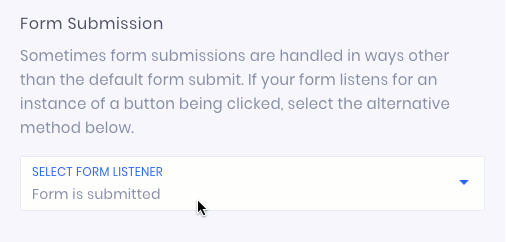
After that, text enter the class of the div that is clicked when someone submits a form entry. To do this we suggest using the Chrome browser.
Then, right click on the form submit button and click "Inspect" in the menu.
This will open the Chrome inspect element tool and highlight the submit button. In the inspect element check if the form submit button is a div itself or is contained within a div.
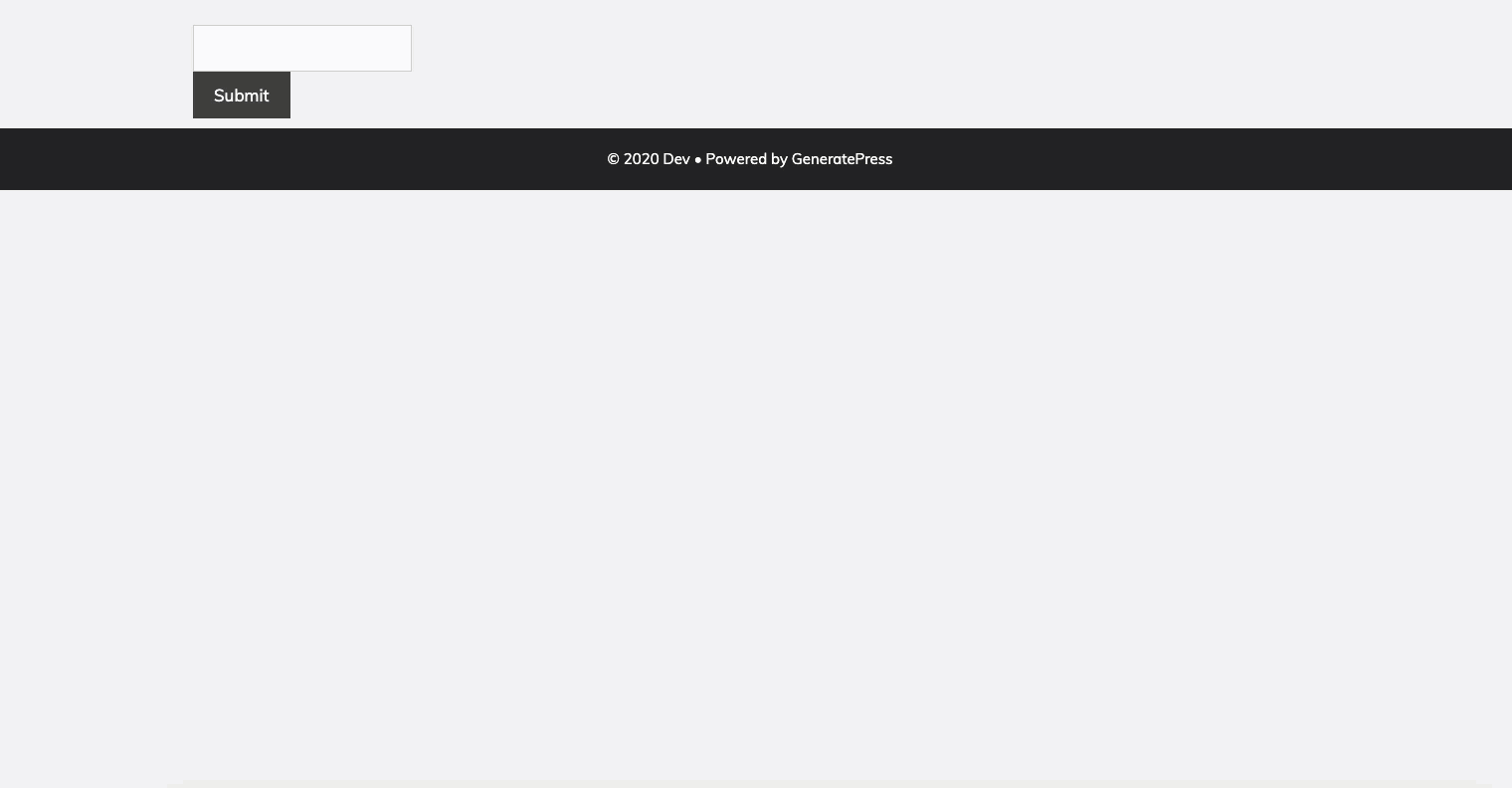
Either the div containing the submit button or the div button itself should have at least one class. This class is what needs to be entered in Evidence source settings.
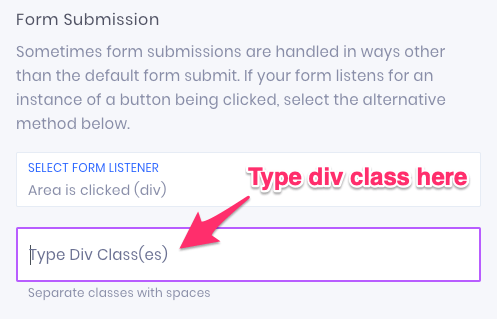
Type the div class in the "Type Div Class(es)" field.
Save & publish your changes.
Now it's time to test the form submission and make sure submissions are being captured by Evidence.
Video Tutorial
Relevant Articles
Create Your Free Evidence Account
Increasing your website's conversions isn't always black and white. With so many ways to do it, it can be confusing where to start. As a result, we've made Evidence to make this easy. Within a few minutes, you can have real-time social proof added to your site and boosting conversions from 10-15%.
Social proof is the best way to build trust and increase buyer urgency. Therefore with a free trial to Evidence, you can adding add high-converting notifications to your website. Your free trial includes:
- Unlimited Domains
- Unlimited Notifications
- Conversion Notifications
- Hot Streak Notifications
- Visitor Count Notifications
- Offer Notifications
- Announcement Notifications
- Boomerang Tabs
- Powerful Design Editor
- Best-in Class Display Options
There is no long-term obligation. Therefore, if you don't see results, simply cancel. Visit Evidence.io and create your trial account today.
If you ever need help sending data to Evidence, check out Parsey.com.