Step 1: Install the Pixel in OptimizePress
A) Copy the pixel
First, follow this article to copy your Evidence Pixel.
B) Paste the pixel code into your OptimizePress account
Then go to the LiveEditor for OptimizePress and click “Page Settings“
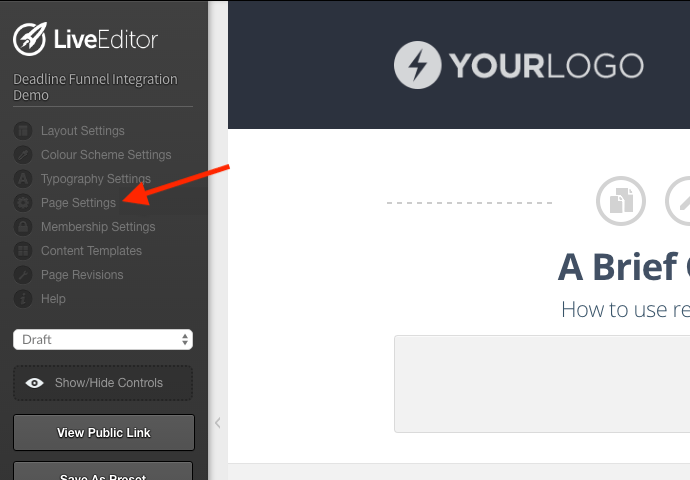
Now click on “Other Scripts” and select “Header” from the drop-down menu.
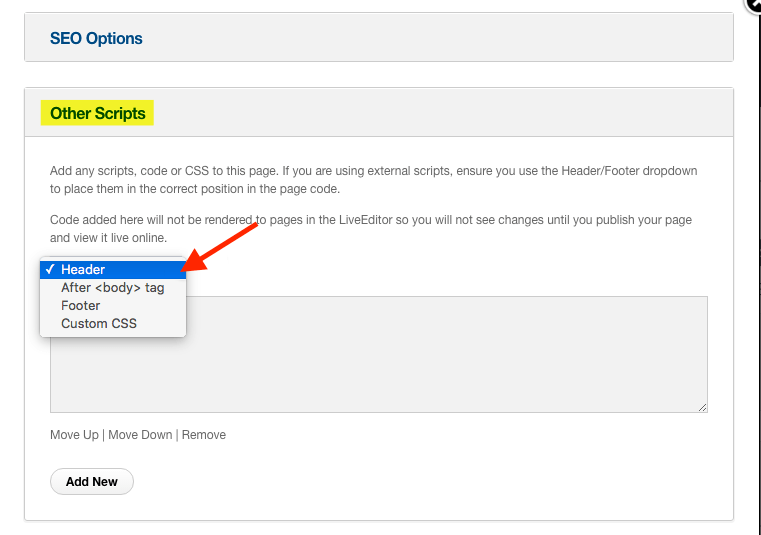
Then paste your Evidence pixel into the Header box and click “Update“.
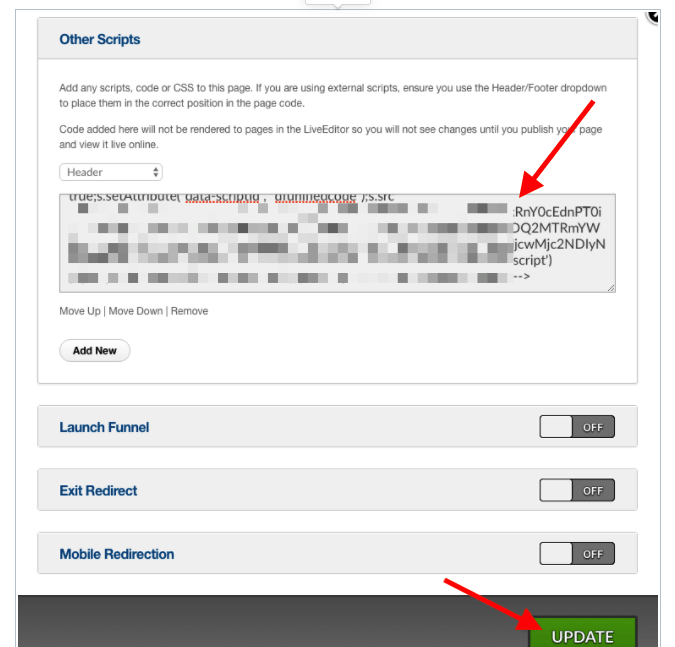
All done! Finally, Evidence notifications are now able to be displayed on your OptimizePress page.
Relevant Articles
Create Your Free Evidence Account
Increasing your website's conversions isn't always black and white. With so many ways to do this, it can be confusing where to start. However, Evidence makes this easy. Within a few minutes, you can have real-time social proof added to your site and boosting conversions from 10-15%.
Social proof is the best way to build trust and increase buyer urgency. As a result, with a free trial to Evidence, you can adding add high-converting notifications to your website. Your free trial includes:
- Unlimited Domains
- Unlimited Notifications
- Conversion Notifications
- Hot Streak Notifications
- Visitor Count Notifications
- Offer Notifications
- Announcement Notifications
- Boomerang Tabs
- Powerful Design Editor
- Best-in Class Display Options
There is no long-term obligation. Therefore, if you don't see results, simply cancel. Visit Evidence.io and create your trial account today.
If you ever need help sending data to Evidence, check out Parsey.com.