AnnounceFly can integrate with Evidence using Zapier. AnnounceFly sends a webhook to Zapier, and Zapier sends a webhook to Evidence.
Step 1: Create a Zapier Webhook
Log into your Zapier account and click 'Make a Zap' in the top right corner.
From the new Zap menu, click the blue 'Show All' button at the top and you'll see the 'Webhooks by Zapier' button. Click 'Webhooks by Zapier'.
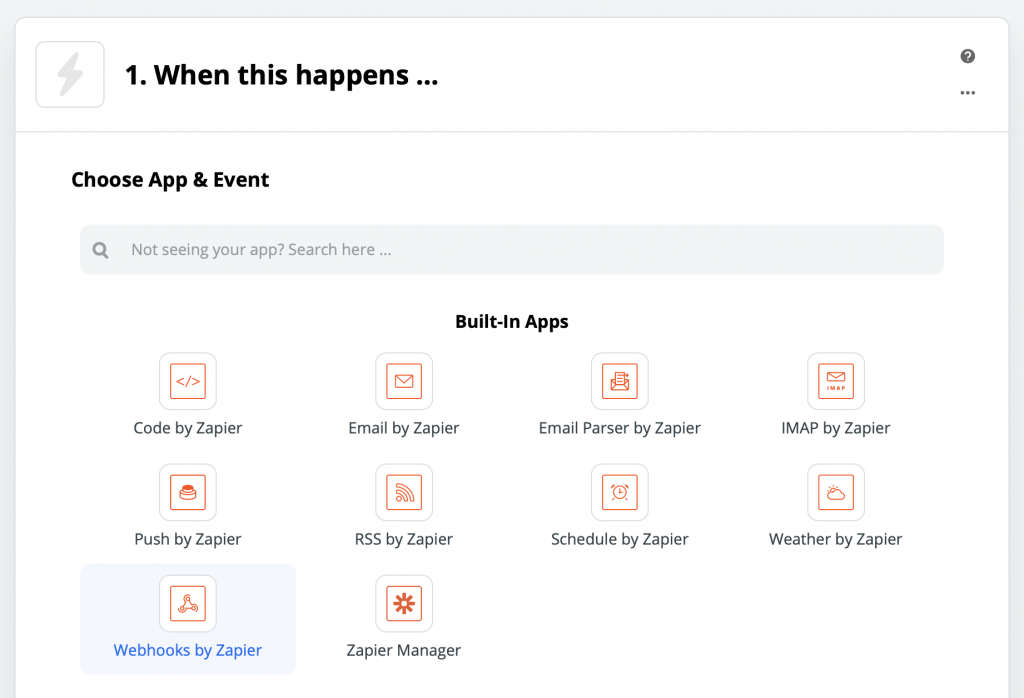
In the next screen, click the dropdown just below 'Choose Trigger Event' and then select the 'Catch Hook' option in the dropdown.
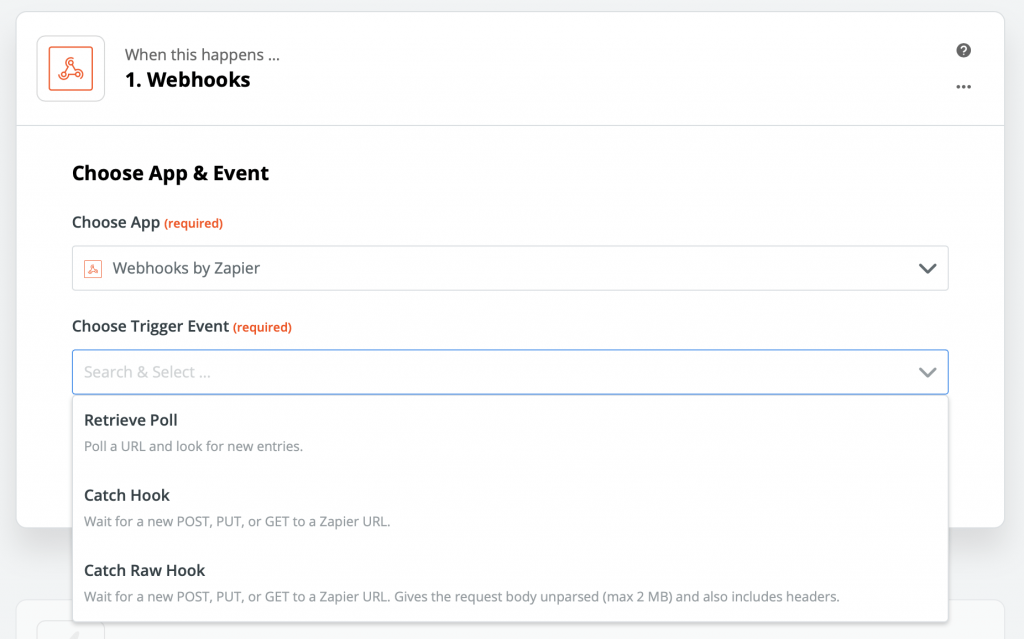
Hit the blue 'Continue' button. You'll then see the 'Customize Hook' screen with an input that shows a long URL under the label 'Custom Webhook URL'. Copy the Zapier Webhook URL.
Step 2: Connect AnnounceFly to Zapier
Log into AnnounceFly, click your profile in the top right of the screen and select 'Integrations Marketplace'.
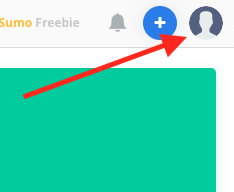
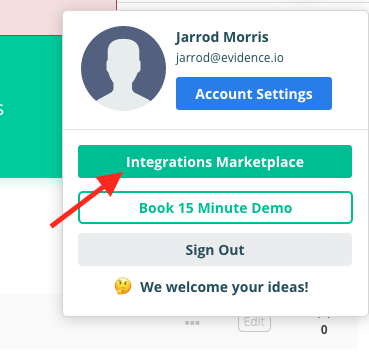
Then scroll down and click Configure on the Zapier module.
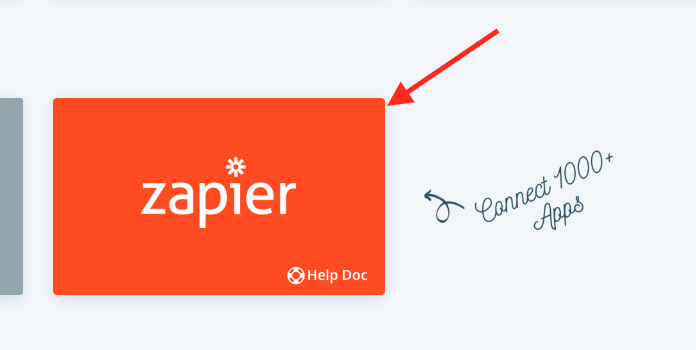
Paste the Zapier webhook URL you created in Step 1 in the Webhook URL box and click the Connect button.
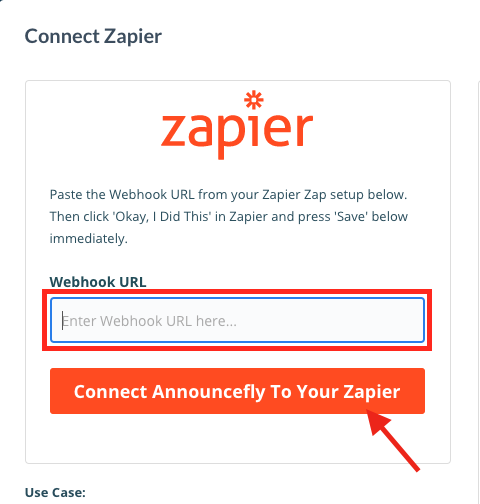
Step 3: Connect Zapier to Evidence
Log into Evidence and go to Sources.
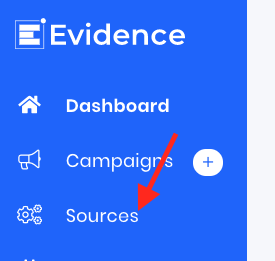
Click the + icon to add a new source.
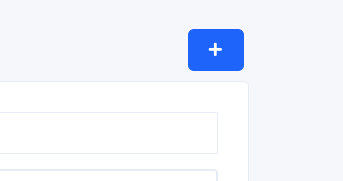
- Name your Source AnnounceFly (Via Zapier)
- Click Webhook Received
- Click Create
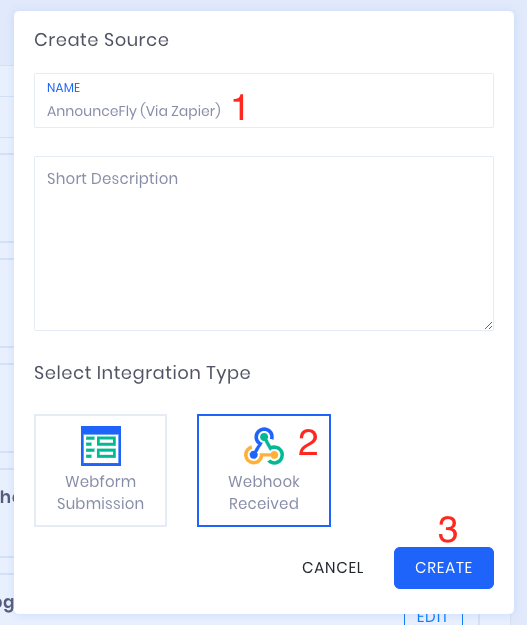
Now click the "Copy" link to copy the Evidence Webhook URL that you will put into Zapier.
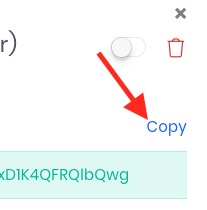
Go back to Zapier. Click Continue.
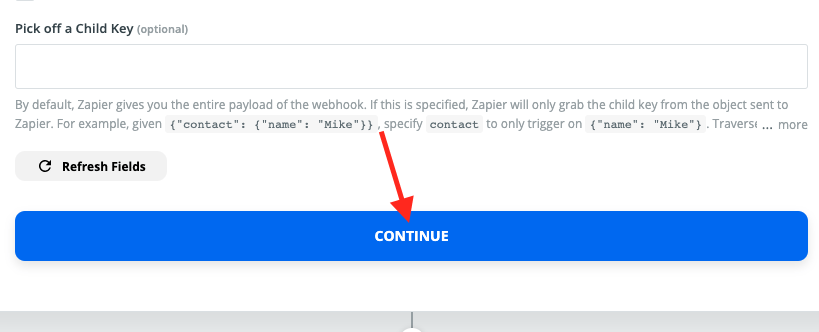
Click "2. Do this ..." and find "Webhooks by Zapier" again.
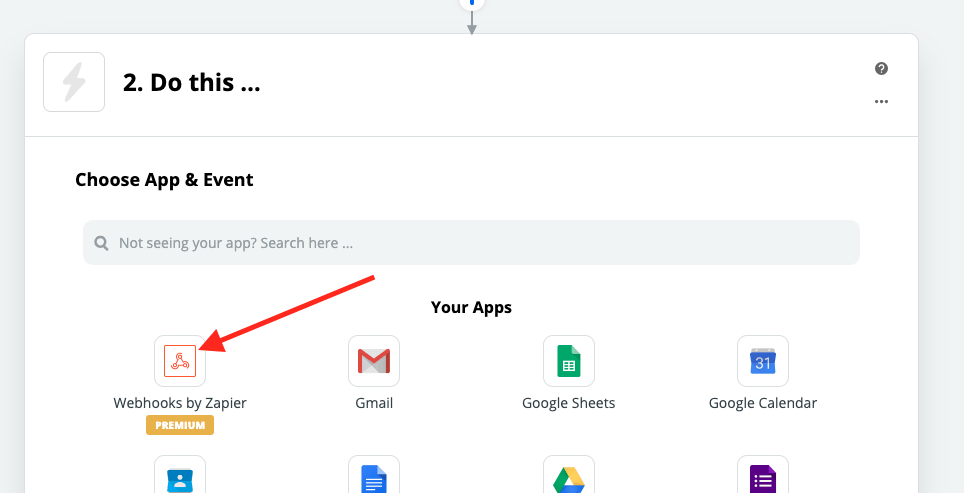
Select POST as the Action Event and click Continue.
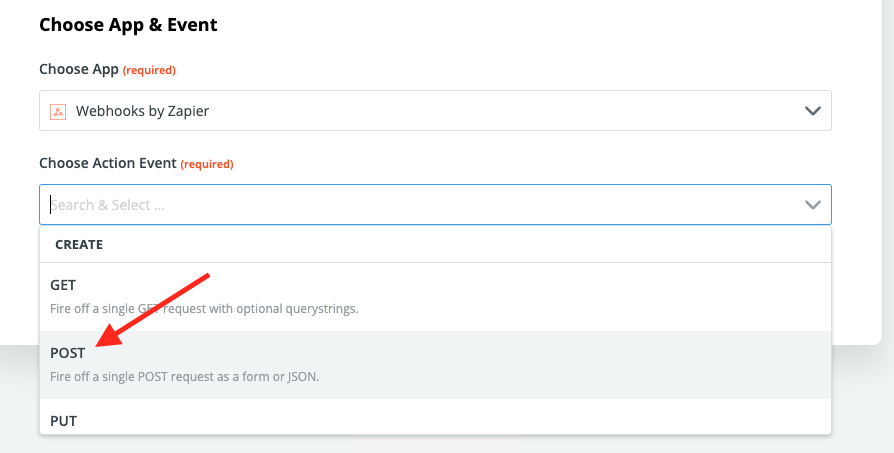
- Paste the Evidence Webhook URL you copied earlier.
- Change the Payload Type to Json
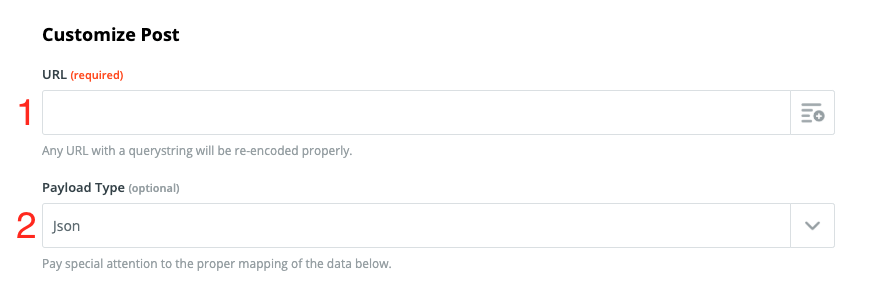
Scroll down and click Continue.
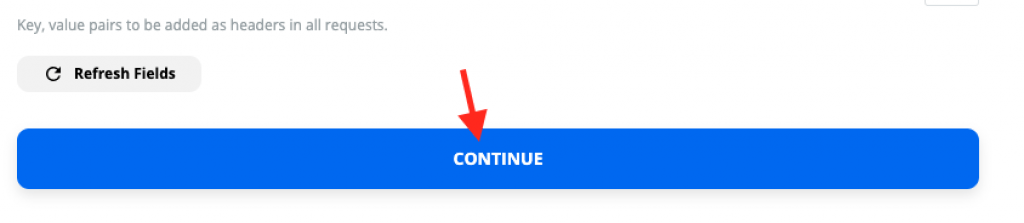
Click Test & Continue. Turn your Zap from OFF to ON.
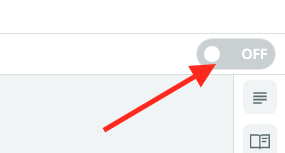
Now go back to Evidence.
- Use this drop-down to pull fields from the Zapier Webhook into Evidence. You can select the same ones from the example below, or just the ones that you want.
- Set the Email Address and First Name field-types.
- Toggle the Source from OFF to ON.
- Click Publish.
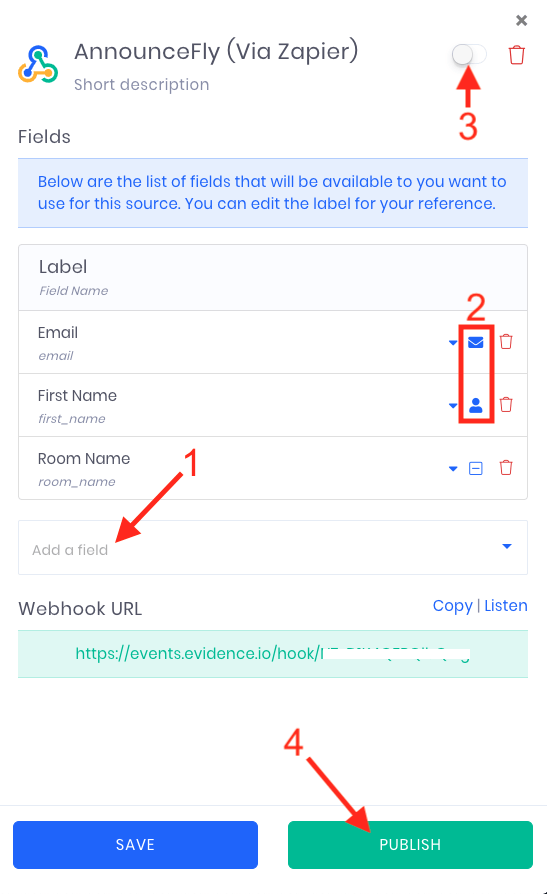
That's it! You can now use the information from the AnnounceFly Source within an Evidence Notification!
Relevant Articles
- Fast Start: Install Pixel & Create Your First Campaign
- In-depth Evidence Campaign Setup Video
- How to create a webhook URL for a data source
Create Your Free Evidence Account
Increasing your website's conversions isn't always black and white. With so many ways, it can be confusing where to start. Evidence makes this easy. Within a few minutes, you can have real-time social proof added to your site and boosting conversions from 10-15%.
Social proof is the best way to build trust and increase buyer urgency. With a free trial to Evidence, you can adding add high-converting notifications to your website. Your free trial includes:
- Unlimited Domains
- Unlimited Notifications
- Conversion Notifications
- Hot Streak Notifications
- Visitor Count Notifications
- Offer Notifications
- Announcement Notifications
- Boomerang Tabs
- Powerful Design Editor
- Best-in Class Display Options
There is no long-term obligation. If you don't see results, simply cancel. Visit Evidence.io and create your trial account today.
If you ever need help sending data to Evidence, check out Parsey.com.