Step 1: Install the Pixel on AppointmentCore
A) Copy the pixel
You will first need to follow this article to copy your Evidence Pixel.
B) Paste the pixel code into your AppointmentCore account
After that, log into your AppointmentCore account and click “Account Settings & Extensions“.
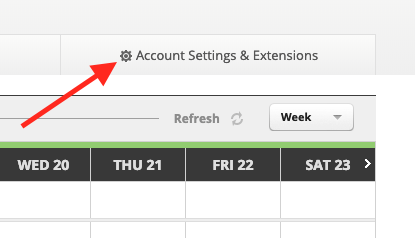
Then find and click “Company Settings“.
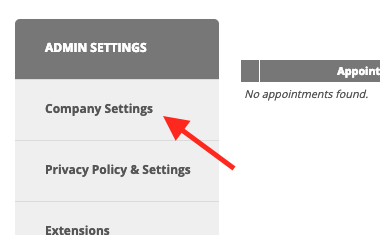
After that, paste the Evidence pixel in the “Footer” box.
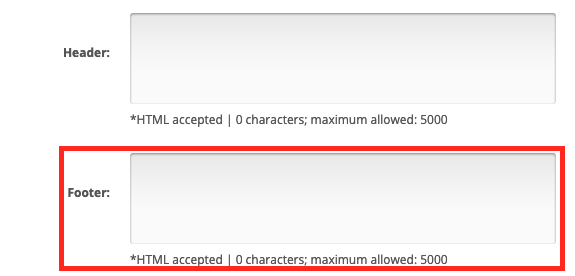
Then, click “Save & Publish“.
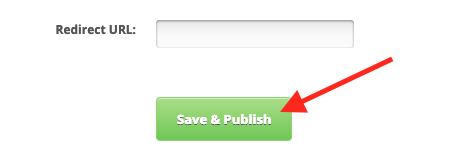
AppointmentCore integrates with Infusionsoft you can now send a webhook from your Infusionsoft app to Evidence to show notifications whenever someone books an appointment through AppointmentCore. Checkout our Infusionsoft documentation to learn more!
All done! Notifications are now able to be displayed on your AppointmentCore page.
Relevant Articles
Create Your Free Evidence Account
Increasing your website's conversions isn't always black and white. With so many ways to do this, it can be confusing where to start. Evidence makes this easy. Within a few minutes, you can have real-time social proof added to your site and boosting conversions from 10-15%.
Social proof is the best way to build trust and increase buyer urgency. As a result with a free trial to Evidence, you can adding add high-converting notifications to your website. Your free trial includes:
- Unlimited Domains
- Unlimited Notifications
- Conversion Notifications
- Hot Streak Notifications
- Visitor Count Notifications
- Offer Notifications
- Announcement Notifications
- Boomerang Tabs
- Powerful Design Editor
- Best-in Class Display Options
There is no long-term obligation. Therefore if you don't see results, simply cancel. Visit Evidence.io and create your trial account today.
If you ever need help sending data to Evidence, check out Parsey.com.