Step 1: Install the Pixel on Unbounce
A) Copy the pixel
Follow this article to copy your Evidence Pixel.
B) Paste the pixel code into your Unbounce account
Log into your Unbounce account and click “Settings“.
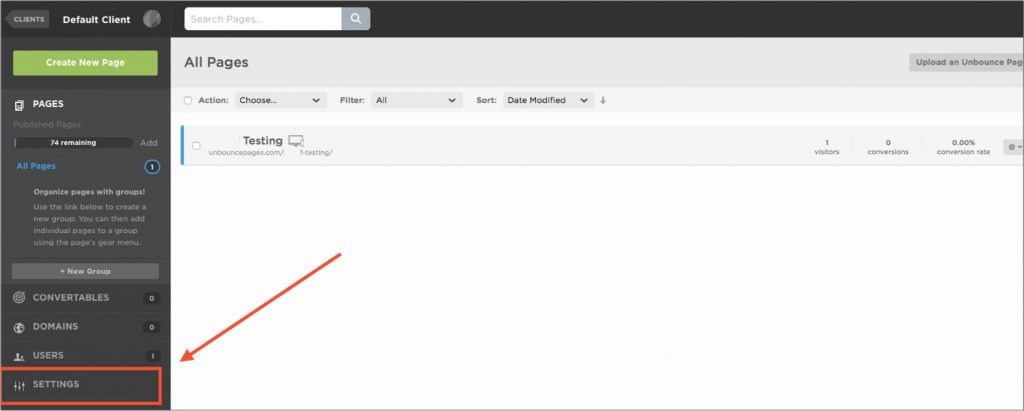
Then scroll down and click on the “Script Manager” section.
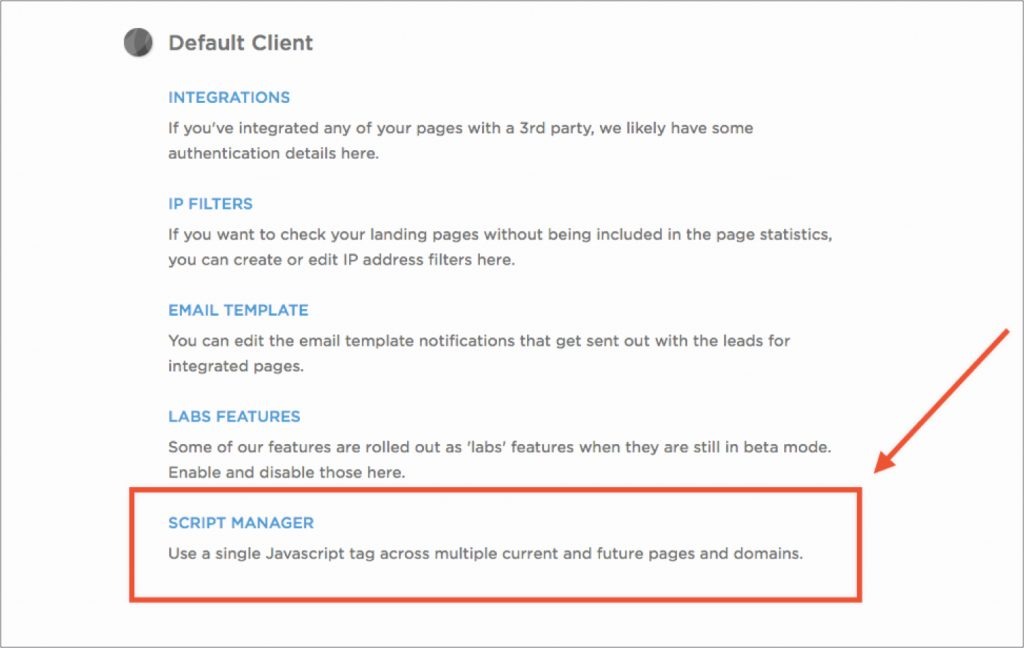
Next add a “Custom Script” from the dropdown menu provided.
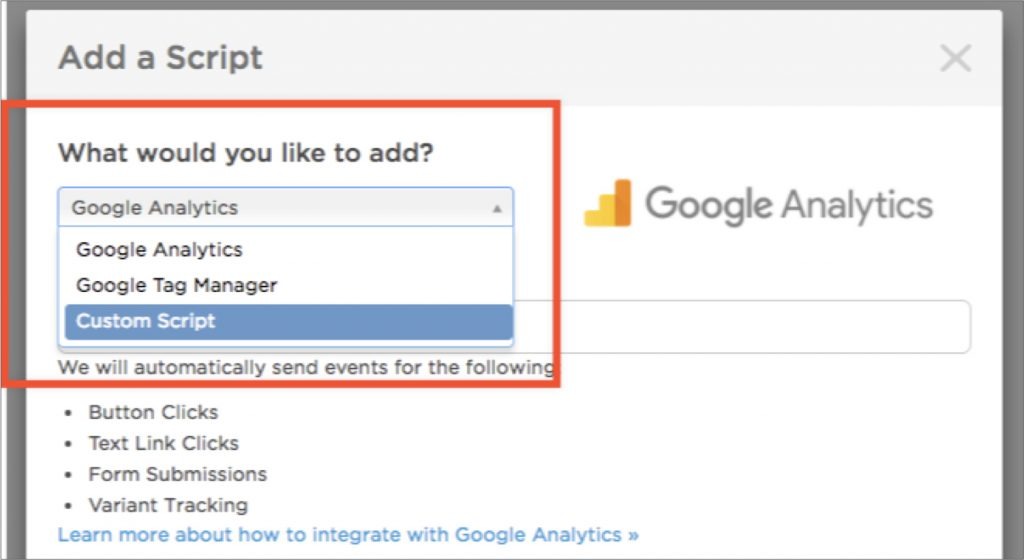
Then name the script “Evidence Pixel” and click the “Add Script Details” button.
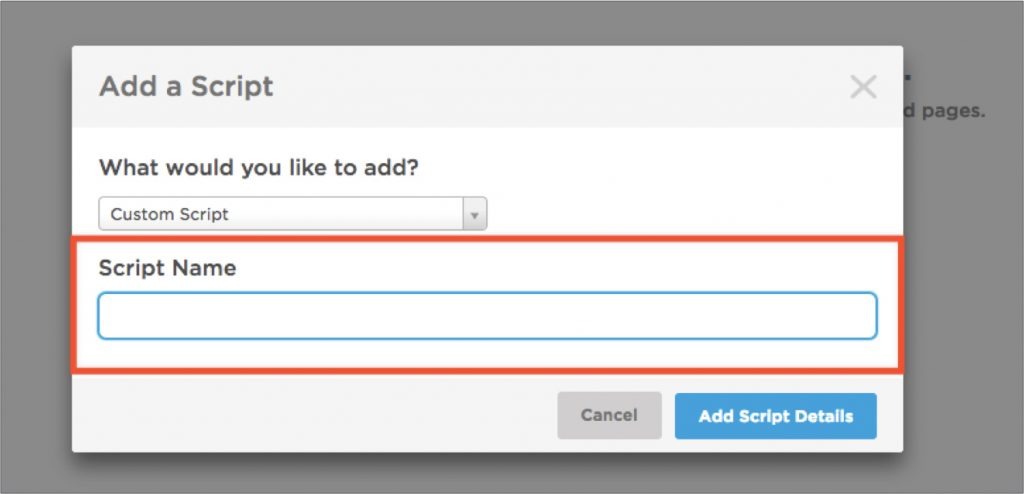
After that, Choose “Head” from the Placement dropdown menu provided.
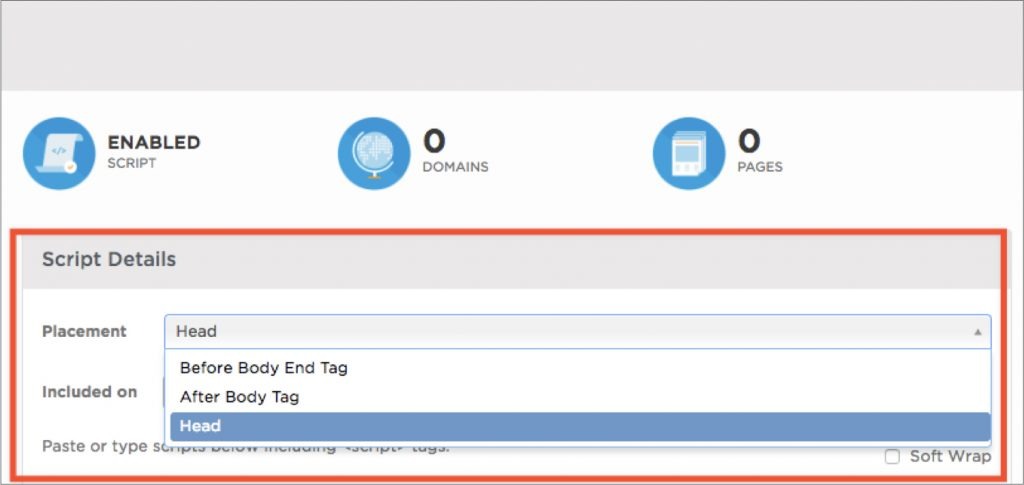
Choose “All” from the Included on dropdown menu provided.
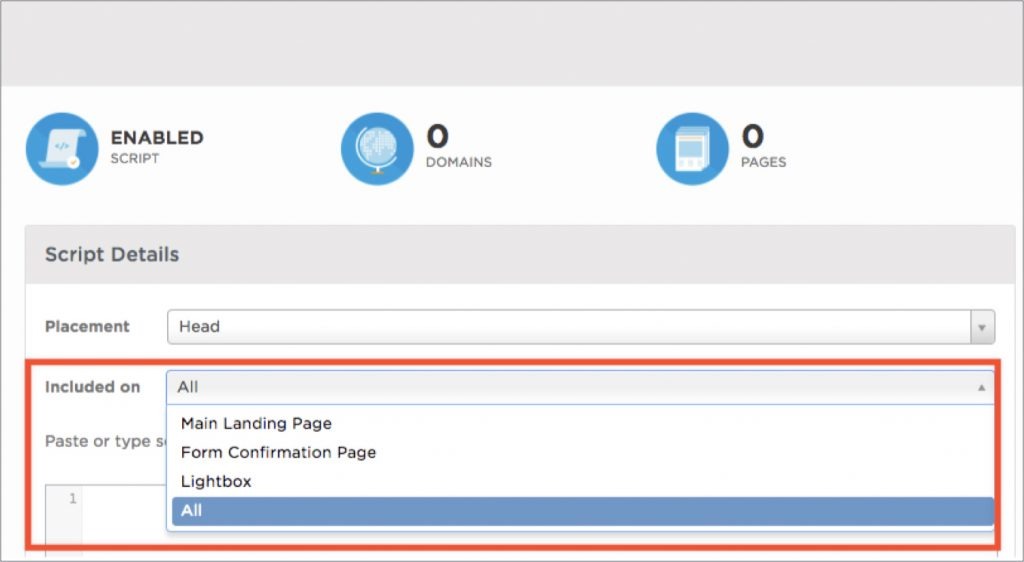
Paste the Evidence pixel in the provided box and click “Save Changes“.
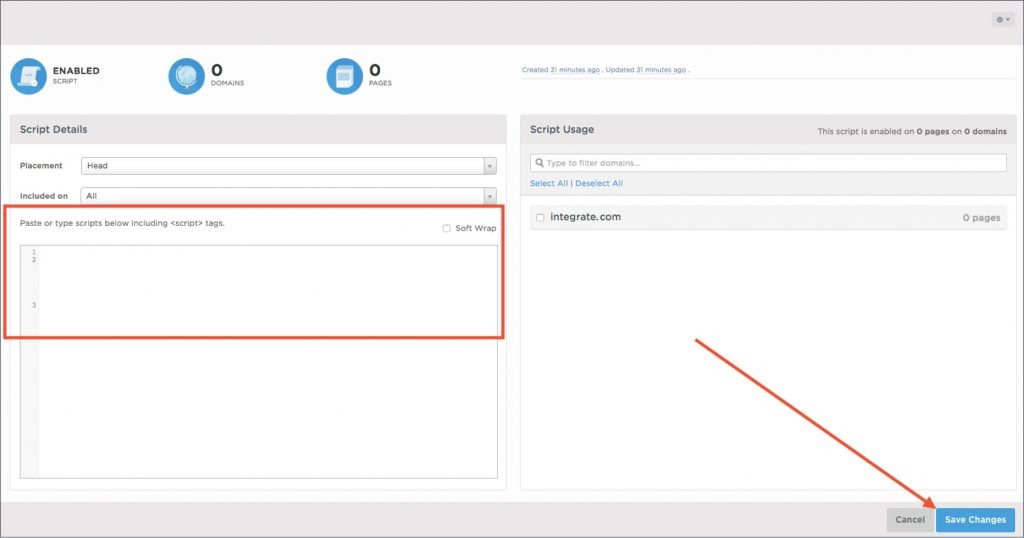
Then navigate back to the “Pages” section and choose the page you want the Proof notification to show up on.
All done! Evidence notifications are now able to be displayed on your Unbounce page.
Relevant Articles
Create Your Free Evidence Account
Increasing your website's conversions isn't always black and white. With so many ways to do this, it can be confusing where to start. Evidence makes this easy. Therefore within a few minutes, you can have real-time social proof added to your site and boosting conversions from 10-15%.
Social proof is the best way to build trust and increase buyer urgency. As a result, with a free trial to Evidence, you can adding add high-converting notifications to your website. Your free trial includes:
- Unlimited Domains
- Unlimited Notifications
- Conversion Notifications
- Hot Streak Notifications
- Visitor Count Notifications
- Offer Notifications
- Announcement Notifications
- Boomerang Tabs
- Powerful Design Editor
- Best-in Class Display Options
There is no long-term obligation. Therefore if you don't see results, simply cancel. Visit Evidence.io and create your trial account today.
If you ever need help sending data to Evidence, check out Parsey.com.