Learn how to Integrate Evidence with Ontraport, allowing you to capture conversion from and display notifications on your Ontraport pages.
Displaying Evidence Notifications on Ontraport
Step 1: Copy your Evidence Pixel
Follow this article to copy your Evidence Pixel.
Step 2: Add your Evidence Pixel to Ontraport
Add the Evidence pixel to the ”custom header code” section located on the Settings tab inside Ontraport.
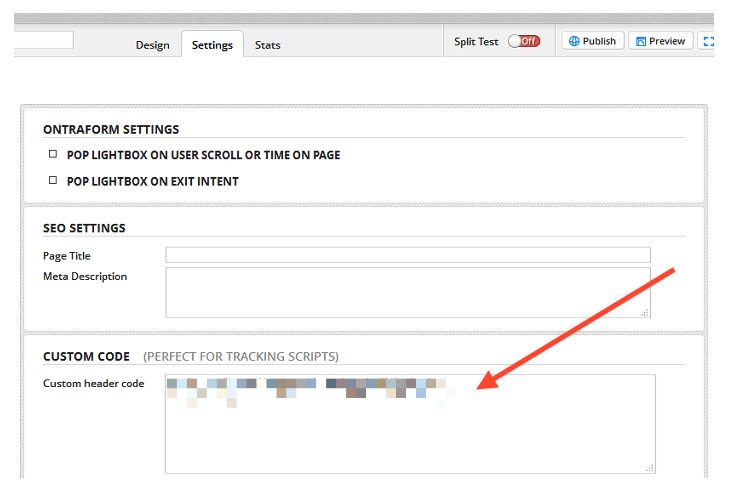
All done! Evidence notifications are now able to be displayed on your Ontraport page.
Capturing Events from Ontraport
Step 1: Create a Webhook
In order to integrate Ontraport with Evidence, Ontraport needs a “Webhook URL” to send the data to. Follow this article to learn how to create a webhook URL within Evidence to insert into Ontraport.
Step 2: Connect to Ontraport
Here are the ways that you can add webhooks in Ontraport:
Add a webhook from any of these methods:
In campaigns:
Adding webhook elements to campaigns is useful because you are able to see how many contacts on a map have had a webhook send their data to your integrated platform.
- On your campaign map, add the webhook element from the Advanced tab into the spot in the journey where you’d like information to be shared.
Through global rules (Pro accounts and above):
This is the same functionality that’s available in campaigns, but using the legacy feature called Global Rules. While this will work fine, campaigns are recommended. This is a good option if you want any contact in your account who performs an action to trigger a webhook.
- Go to
.png) → Administration → Advanced Features →
→ Administration → Advanced Features → .png) Global Rules.
Global Rules. - Go to Contacts → Rules (Rules can be found under all objects; if you want to make a rule for deals go to Deals > Rules).
- Create new rule.
- Select any trigger for the rule.
- Choose the Send to a Webhook action (note, this was formerly called “Ping URL”).
On form submissions:
If you know that you want a webhook to pass information every time that a form is submitted, and you don’t need a full campaign, another option you have is to create a rule on the form submissions.
- Toggle on rules on form submissions (Pro level accounts and above) by going to
![]() → Administration → Legacy Features →
→ Administration → Legacy Features → ![]() Rules for Form Submissions.
Rules for Form Submissions.
- Go to your Form Settings.
- Add a rule to the Always-On Rules section (for an Order Form this can be in the rules section for Successful Payment or Failed Payment).
- Choose the Send to a Webhook action (note, this was formerly called “Ping URL”).
- Enter the destination URL to designate where to send your data.
- Select the HTTP request method for your webhook (GET, PATCH, PUT, POST, or DELETE).
- Add the data you would like to send.If you would like to add multiple Ontraport merge fields to your data, add an ampersand (&) at the end of a merge field before the next label (e.g. First_Name=[First Name]&Email=[Email]).
- If you would like to combine the merge fields, you can add in the merge fields with a space between them (e.g. Name=[First Name] [Last Name]).
- You can send your data in a variety of different content types: form-encoded, JSON, and XML. If the payload is none of those, then the data will be sent as plain text. Webhooks will automatically send the appropriate content type header along with the request; however, if a user adds a different content type header to the headers dialog, then it will override the automatic detection.
- Choose the number of requests you would like to send per minute (up to 180) and the number of retries (up to 180).
Once Evidence has received the a webhook, click this link to learn what to do with the Ontraport webhook that Evidence received.
Relevant Articles
- Fast Start: Install Pixel & Create Your First Campaign
- In-depth Evidence Campaign Setup Video
- How to create a webhook URL for a data source
Create Your Free Evidence Account
Increasing your website's conversions isn't always black and white. With so many ways, it can be confusing where to start. Evidence makes this easy. Within a few minutes, you can have real-time social proof added to your site and boosting conversions from 10-15%.
Social proof is the best way to build trust and increase buyer urgency. With a free trial to Evidence, you can adding add high-converting notifications to your website. Your free trial includes:
- Unlimited Domains
- Unlimited Notifications
- Conversion Notifications
- Hot Streak Notifications
- Visitor Count Notifications
- Offer Notifications
- Announcement Notifications
- Boomerang Tabs
- Powerful Design Editor
- Best-in Class Display Options
There is no long-term obligation. If you don't see results, simply cancel. Visit Evidence.io and create your trial account today.
If you ever need help sending data to Evidence, check out Parsey.com.