This article will walk you through how to integrate Evidence with Leadpages, allowing you to display Evidence notifications on your LeadPages URL's.
Step 1: Install the Pixel
A) Copy the pixel
Follow this article to copy your Evidence Pixel.
B) Paste the pixel code into your Leadpages account
Log into your LeadPages account and select the LeadPage that you would like to display the Evidence notifications on.
Then click on “Tracking” on the panel on the right.
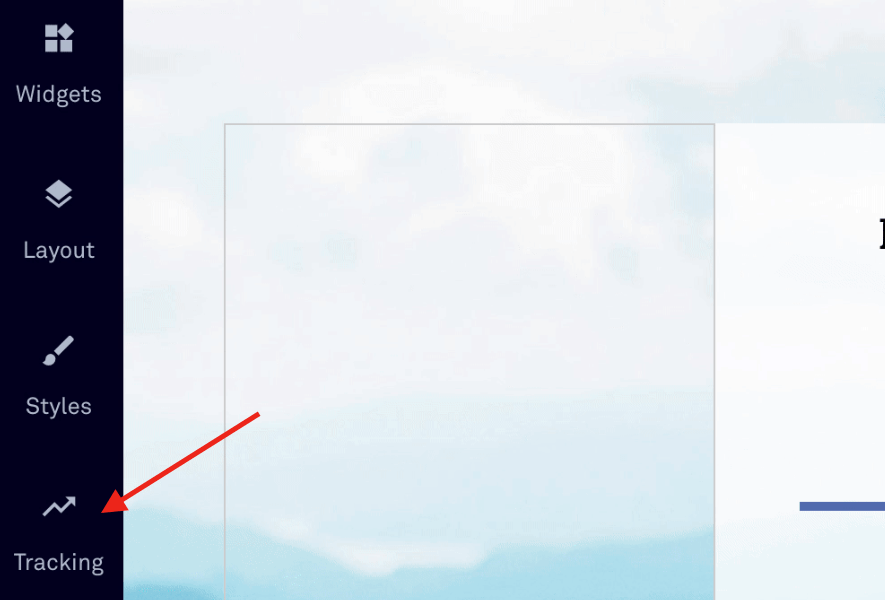
Paste your Evidence pixel in the “Head Section Tracking Code” box under the “Analytics” tab.
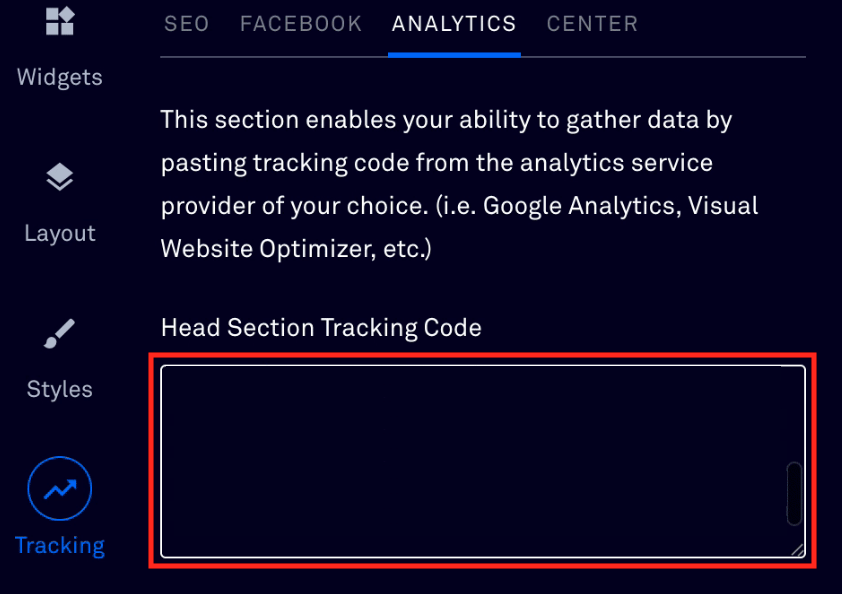
All done! Evidence notifications are now able to be displayed on your LeadPages page.
Relevant Articles
- Fast Start: Install Pixel & Create Your First Campaign
- How to Copy your Evidence Pixel
- Evidence Feature Terms & Definitions
Create Your Free Evidence Account
Increasing your website's conversions isn't always black and white. With so many ways, it can be confusing where to start. Evidence makes this easy. Within a few minutes, you can have real-time social proof added to your site and boosting conversions from 10-15%.
Social proof is the best way to build trust and increase buyer urgency. With a free trial to Evidence, you can adding add high-converting notifications to your website. Your free trial includes:
- Unlimited Domains
- Unlimited Notifications
- Conversion Notifications
- Hot Streak Notifications
- Visitor Count Notifications
- Offer Notifications
- Announcement Notifications
- Boomerang Tabs
- Powerful Design Editor
- Best-in Class Display Options
There is no long-term obligation. If you don't see results, simply cancel. Visit Evidence.io and create your trial account today.
If you ever need help sending data to Evidence, check out Parsey.com.