There are two ways that ActiveCampaign can send a webhook; Through an Automation, and through their Developer section. Sending a webhook through an Automation is much more common and will work best for 99% of users.
Sending a webhook through an Automation
Step 1: Create a Webhook
In order to integrate ActiveCampaign with Evidence, it needs a “Webhook URL” to send the data to. Follow this article to learn how to create a webhook URL within Evidence to insert into ActiveCampaign.
Step 2: Connect to ActiveCampaign
Log into ActiveCampaign and edit your Automation. Click the + button in the location that you want the webhook to be sent from.
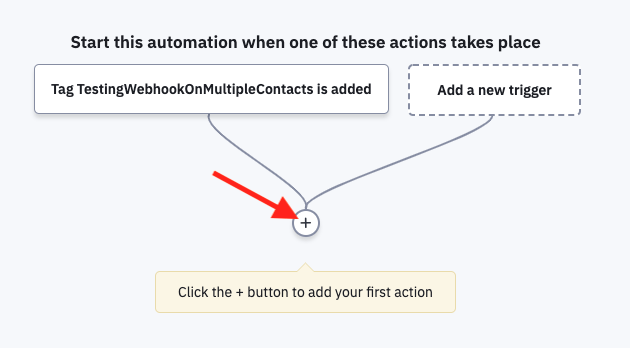
Select Conditions and Workflow.
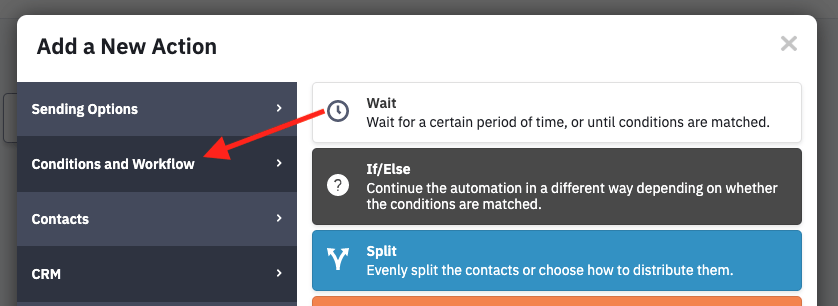
Click Webhook.
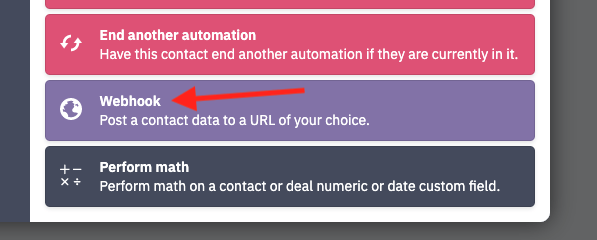
Paste the Evidence Webhook URL you created in Step 1 into the box and click Save.
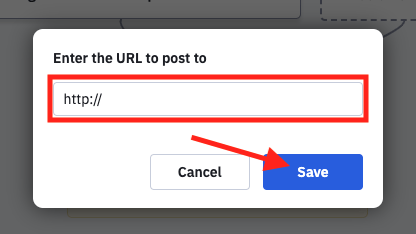
Evidence is now waiting to receive a webhook from your automation. ActiveCampaign will send a webhook once a customer goes through the webhook stage of your Automation.
Once Evidence has received a webhook, click this link to learn what to do with the webhook that Evidence received.
ADVANCED: Sending a webhook through the Developer Section
Step 1: Create a Webhook
In order to integrate ActiveCampaign with Evidence, ActiveCampaign needs a “Webhook URL” to send the data to. Follow this article to learn how to create a webhook URL within Evidence to insert into ActiveCampaign.
Step 2: Connect to ActiveCampaign
Log into ActiveCampaign and click “Settings” in the bottom right-hand corner.
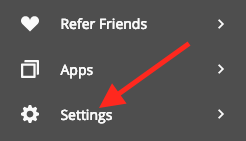
Click “Developer”.
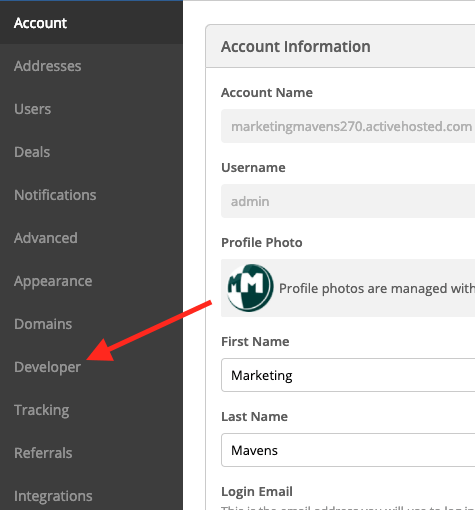
Click “Manage Webhooks”.
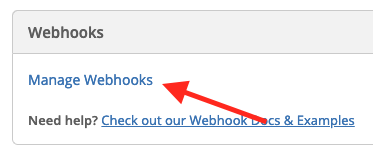
Click the “Add” button.
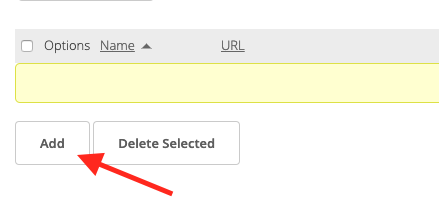
- Give your webhook a name.
- Paste the Evidence webhook URL from Part 1.
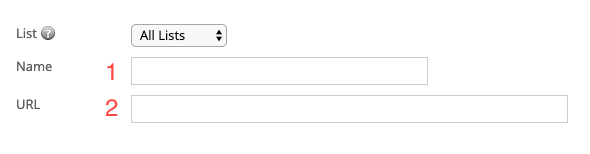
Select the Type (the action that sends the webhook).
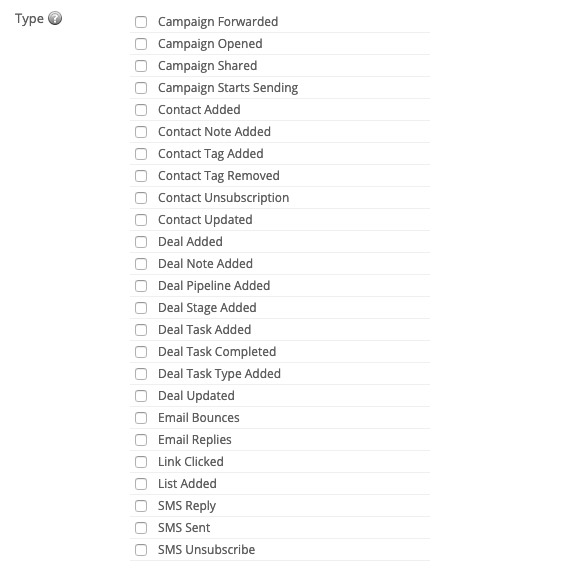
Select all boxes under "Initialize From".
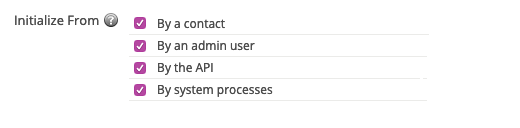
Click the “Send Sample Data” button.
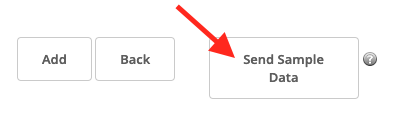
Click “Add”.
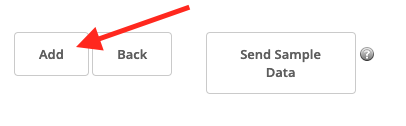
Once you have added a webhook to ActiveCampaign, click this link to learn what to do with the ActiveCampaign webhook that Evidence received.
Relevant Articles
Create Your Free Evidence Account
Increasing your website's conversions isn't always black and white. With so many ways, it can be confusing where to start. Evidence makes this easy. Within a few minutes, you can have real-time social proof added your site and boosting conversions from 10-15%.
Social proof is the best way to build trust and increase buyer urgency. With a free trial to Evidence, you can adding add high-converting notifications to your website. Your free trial includes:
- Unlimited Domains
- Unlimited Notifications
- Conversion Notifications
- Hot Streak Notifications
- Visitor Count Notifications
- Offer Notifications
- Announcement Notifications
- Boomerang Tabs
- Powerful Design Editor
- Best-in Class Display Options
There is no long-term obligation. If you don't see results, simply cancel. Visit Evidence.io and create your trial account today.