This article will walk you through the steps to Integrate Evidence with Demio in order to display notifications on your Demio pages.
Step 1: Install the Pixel
A) Copy the pixel
Follow this article to copy your Evidence Pixel.
B) Paste the pixel code into your Demio account
Log into your Demio account and click the “My Events” button.
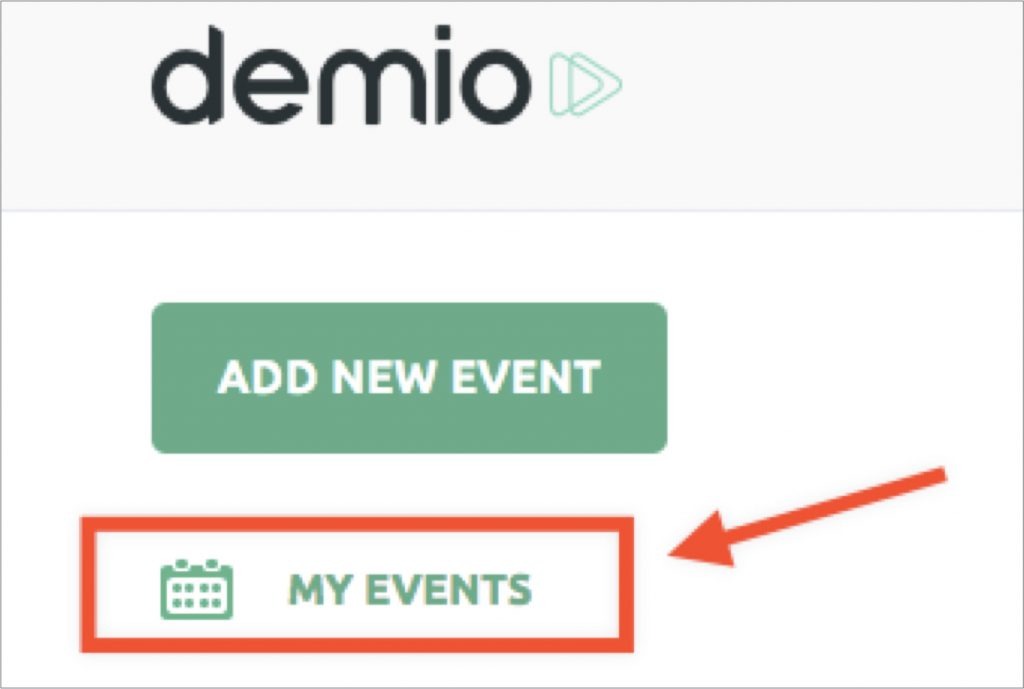
Find the webinar you want an Evidence notification to display on and click on the webinar title.
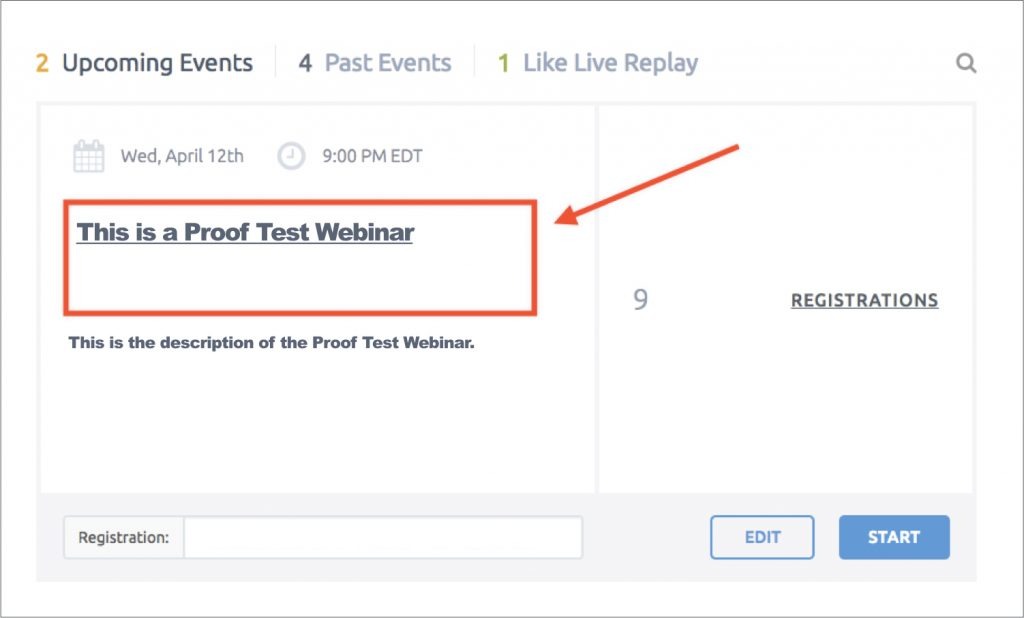
Click on the “Edit” button.
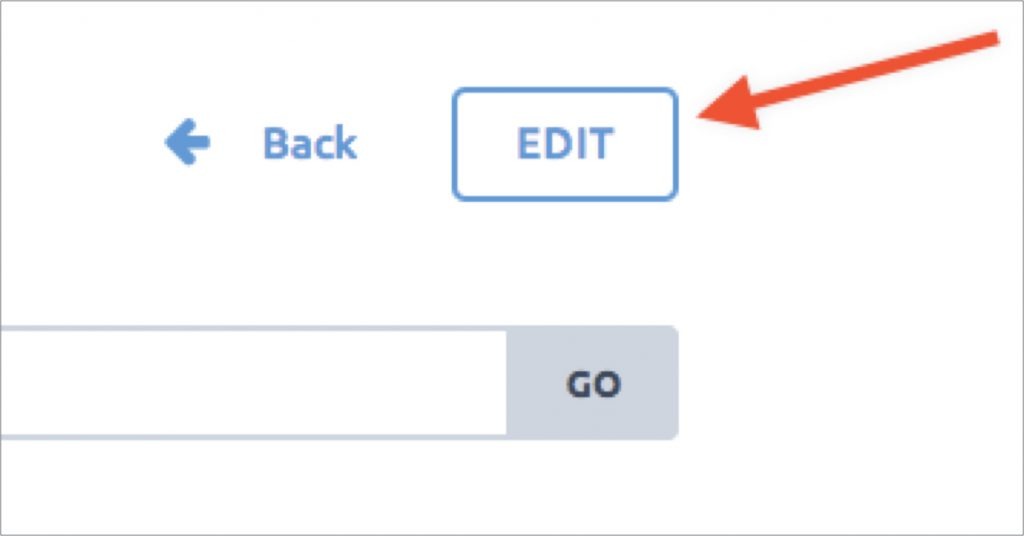
Click “Tracking” from the dropdown menu provided.
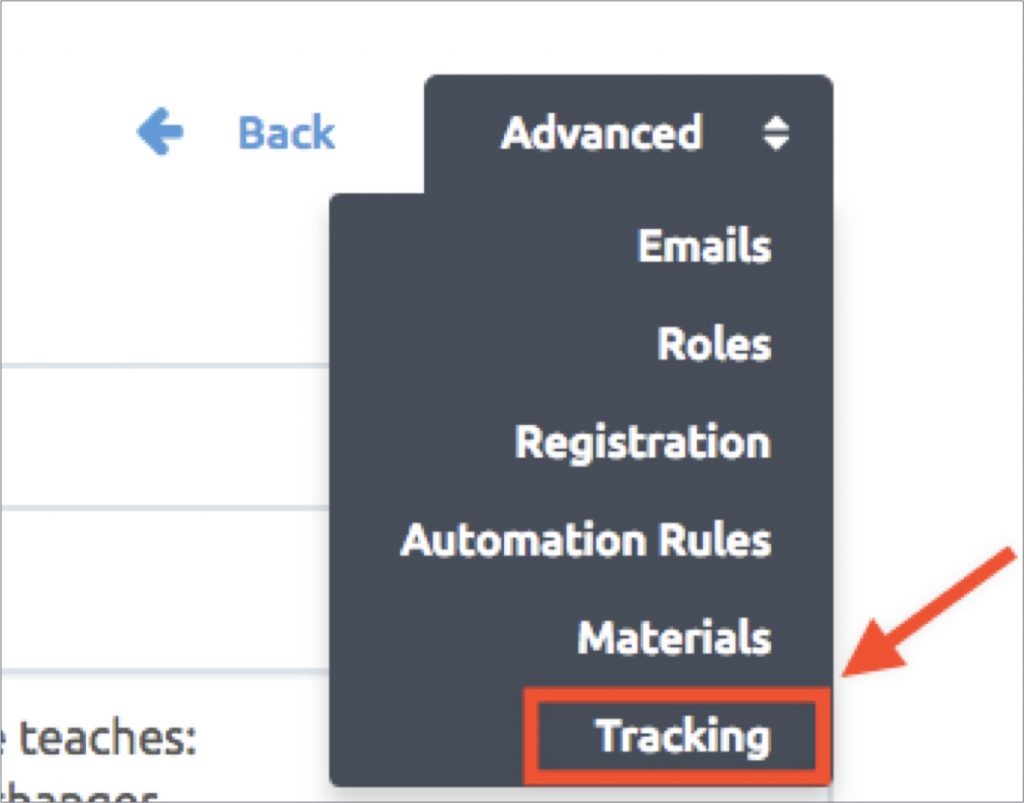
Paste the Evidence pixel code in the provided box and click “Save.”
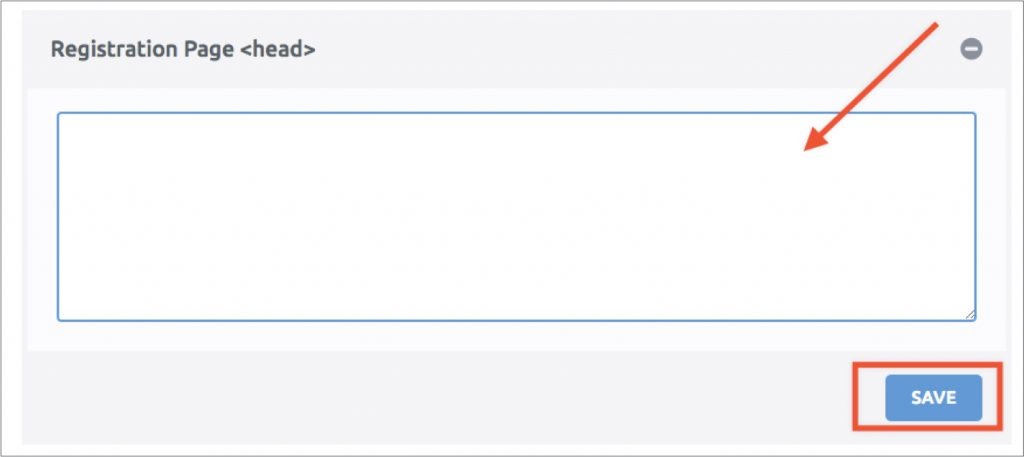
All done! Evidence notifications are now able to be displayed on your Demio webinar page.
Relevant Articles to Demio
- Fast Start: Install Pixel & Create Your First Campaign
- In-depth Evidence Campaign Setup Video
- Connect Other Apps (Sources) to your Evidence App
Create Your Free Evidence Account
Increasing your website's conversions isn't always black and white. With so many ways, it can be confusing where to start. Evidence makes this easy. Within a few minutes, you can have real-time social proof added to your site and boosting conversions from 10-15%.
Social proof is the best way to build trust and increase buyer urgency. With a free trial to Evidence, you can adding add high-converting notifications to your website. Your free trial includes:
- Unlimited Domains
- Unlimited Notifications
- Conversion Notifications
- Hot Streak Notifications
- Visitor Count Notifications
- Offer Notifications
- Announcement Notifications
- Boomerang Tabs
- Powerful Design Editor
- Best-in Class Display Options
There is no long-term obligation. If you don't see results, simply cancel. Visit Evidence.io and create your trial account today.
If you ever need help sending data to Evidence, check out Parsey.com.