This article will walk you through the steps to have SendOwl send Evidence a webhook to display Conversion and Streak notifications.
Step 1: Launch a campaign
In order to integrate SendOwl with Evidence, SendOwl needs a “Webhook URL” to send the data to. Follow this article to learn how to create a webhook URL within Evidence to insert into SendOwl.
Log into your SendOwl account and click “Settings“.
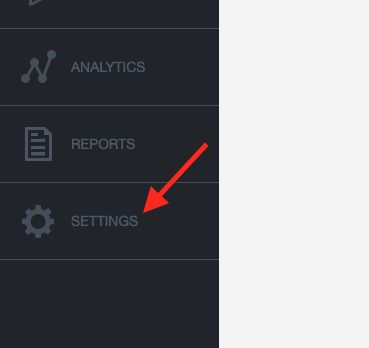
Under the “Advanced” section, click “Web Hooks“.
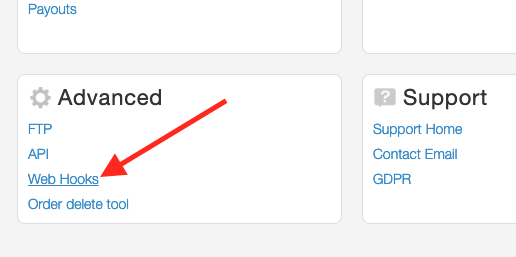
Click the “Add a Web Hook” button.
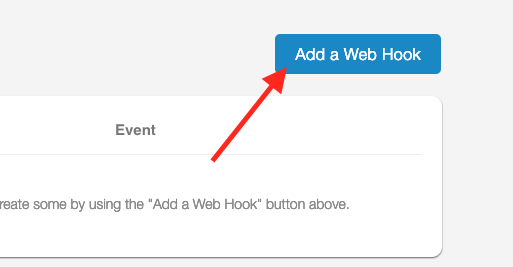
- Name your webhook Evidence.
- Click “Enabled“.
- Paste the Evidence webhook URL from Step 1.
- Select “Order completed“. (Or the event you want Evidence to receive.
- Check the “Product” box.
- Select “All” from the drop-down.
- Click “Create“.
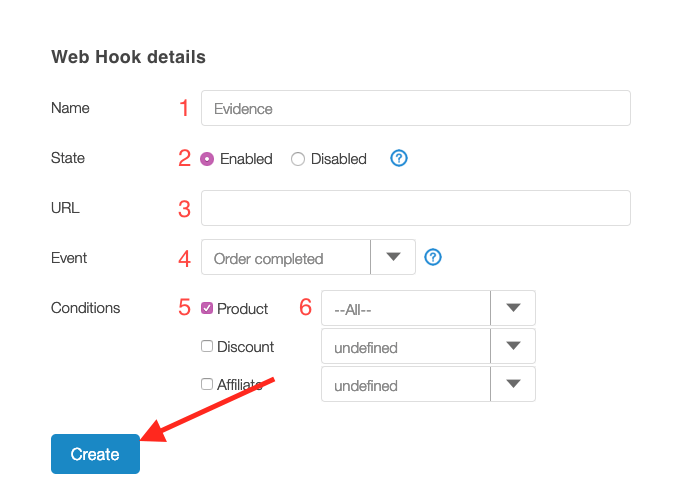
Click the name of your webhook.
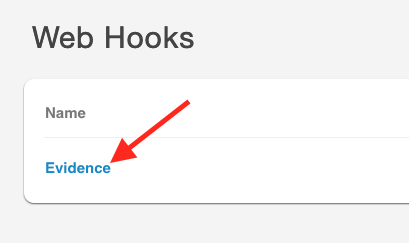
Click “Test Web Hook“.
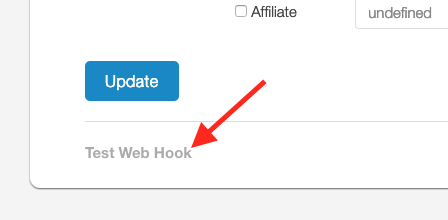
Once Evidence has received the test webhook, click this link to learn what to do with the webhook that Evidence received.
Relevant Articles
- Fast Start: Install Pixel & Create Your First Campaign
- In-depth Evidence Campaign Setup Video
- Evidence Feature Terms & Definitions
Create Your Free Evidence Account
Increasing your website's conversions isn't always black and white. With so many ways, it can be confusing where to start. Evidence makes this easy. Within a few minutes, you can have real-time social proof added to your site and boosting conversions from 10-15%.
Social proof is the best way to build trust and increase buyer urgency. With a free trial to Evidence, you can adding add high-converting notifications to your website. Your free trial includes:
- Unlimited Domains
- Unlimited Notifications
- Conversion Notifications
- Hot Streak Notifications
- Visitor Count Notifications
- Offer Notifications
- Announcement Notifications
- Boomerang Tabs
- Powerful Design Editor
- Best-in Class Display Options
There is no long-term obligation. If you don't see results, simply cancel. Visit Evidence.io and create your trial account today.
If you ever need help sending data to Evidence, check out Parsey.com.